Recently, I was found one book in PDF format, and I wish to edit it, to add and remove some text from the book, but with the help of the latest Microsoft Office 2013, I was able to make all necessary changes and then save it back to PDF.
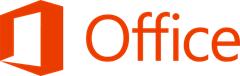
Today, many people are also out there, who wish they could edit a PDF file and then save it back. My friend asked me yesterday regarding how to edit PDF documents (Free) without using those expensive utilities out there, after I published “How to Convert PDF Document to any Image formats.” In the past time, editing of PDF files require Adobe Acrobat X pro or some other costly utilities. PDF has been difficult to edit because it’s just technically an image file, so converting it back to text requires some sophisticated OCR.
As I’ve explained earlier, I was able to edit my PDF book with the latest Microsoft Office 2013 without any hassle, as Word 2013 brings new features to the word-processing sphere, but it most outstanding feature is its ability to open and edit PDF files the same manner as if you were opening a .doc or .docx file.
The 2010 version of Word only provides the option to save a document as PDF, which I have used in recent times, but the Word 2013 is excellent. So I will implore those who are still using the earlier version of Microsoft Office to upgrade to enjoy the new features embedded in Microsoft Office 2013.
2. Click the PDF, and the click Open.
3. From Word 2013, you can now make all the necessary alteration you wish to make, so when you are done, click on File >> Save As, and then save the document back as a PDF or any format you wish to save it to from the list of documents formats provided on the list.
Note that in the process of converting the PDF to an editable format in Word 2013, some formatting may be lost, as this depends on the document.
Can you see that that this feature alone is worth upgrading from an earlier version of Microsoft to it latest version ’13. If you’ve also found another tool that can also do this job better than Word ’13, don’t hesitate to share it via the comments below.

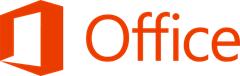
Today, many people are also out there, who wish they could edit a PDF file and then save it back. My friend asked me yesterday regarding how to edit PDF documents (Free) without using those expensive utilities out there, after I published “How to Convert PDF Document to any Image formats.” In the past time, editing of PDF files require Adobe Acrobat X pro or some other costly utilities. PDF has been difficult to edit because it’s just technically an image file, so converting it back to text requires some sophisticated OCR.
As I’ve explained earlier, I was able to edit my PDF book with the latest Microsoft Office 2013 without any hassle, as Word 2013 brings new features to the word-processing sphere, but it most outstanding feature is its ability to open and edit PDF files the same manner as if you were opening a .doc or .docx file.
The 2010 version of Word only provides the option to save a document as PDF, which I have used in recent times, but the Word 2013 is excellent. So I will implore those who are still using the earlier version of Microsoft Office to upgrade to enjoy the new features embedded in Microsoft Office 2013.
How to Edit and Save PDF with Word 2013
1. Launch Word 2013, click File >> Open, and then go to the directory where the PDF you want to edit lies.2. Click the PDF, and the click Open.
3. From Word 2013, you can now make all the necessary alteration you wish to make, so when you are done, click on File >> Save As, and then save the document back as a PDF or any format you wish to save it to from the list of documents formats provided on the list.
Note that in the process of converting the PDF to an editable format in Word 2013, some formatting may be lost, as this depends on the document.
Can you see that that this feature alone is worth upgrading from an earlier version of Microsoft to it latest version ’13. If you’ve also found another tool that can also do this job better than Word ’13, don’t hesitate to share it via the comments below.



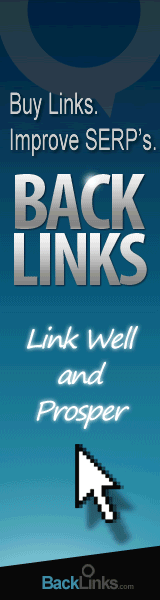





0 comments:
Post a Comment