There are so much softwares for taking Screen Shots of Videos, But These Softwares have high Memory. So they Reduce Your Computer Speed and make it slow. But In this Post we share cool trick for take screen shot of any videos in VLC Media Player without any softwares. Help of this trick you can take screen shot of your favorite videos very easily without any softwares.
Just Follow Below Steps for Taking Screen Shot of Videos in VLC :
Note : Snap Shots of Videos are by default saved in C:/User/Pictures. So You are find your Snap Shots Images are in Pictures Folder.
Article Source : Info C | Make Money & Informative Articles

Before You Proceed, Read Also Some Cool Tricks :
- How to Use Web Browsers as Text Editor?
- How to Block Youtube Ads?
- How to Crack Any Type of Passwords?
- How to Bypass Phone and Sms Varification of Any Website?
- How to Speed Up Your Internet Connection?
- How to Reduce Google Chrome Memore Usage?
- How to Block Facebook on Your Computer?
- Trace Facebook User Location While Chatting
- Easy Mean to Facebook Name Change After Limit
Steps for Taking Screen Shot of Videos in VLC Media Player :
Just Follow Below Steps for Taking Screen Shot of Videos in VLC :
- Step 1 : Play Video, which you want to Take Screen Shot.
- Step 2 : Click on Video Options Like the Following image Below.
- Step 3 : Click on Snapshot to Take Screen Shot, which you want.
- You are Done...!
Note : Snap Shots of Videos are by default saved in C:/User/Pictures. So You are find your Snap Shots Images are in Pictures Folder.
@ Remember it...!
If you Like this Article then Share it with all your Friends & Also Don’t Forget to Put your Valuable Thoughts Through Comments…
Article Source : Info C | Make Money & Informative Articles





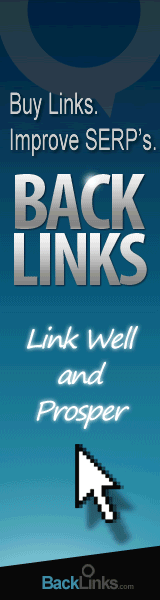





0 comments:
Post a Comment