We are using USB pen drives for data transfer between computers. It's very important to keep your data always with you. When you're using pen drives, the biggest problem is Viruses. Mostly pen drives doesn't consist any security measures. So viruses and malwares can attack our pen drive easily. If virus attacks your pen drive, it hides the all the files and creates .exe extension to replace the hidden files.
Before You Proceed, you might Like to Read :

Before You Proceed, you might Like to Read :
Normally you can view hidden files by clicking
Folder Options -->
View -->
Show Hidden Files and Folders
But this simple method doesn't work when your pen drive is attacked by harmful viruses.

So here I'll provide you an easiest method to view your infected files from pen drive without using any software.
Insert pen drive into computer and find drive letter of connected USB drive
For Example, E:
Now click on Start --> Run
In Run box, type cmd and hit Enter
Now command prompt will appear, in command prompt type the drive letter of your pen drive and hitEnter.
Example type E:
After that, type attrib -s -h /s /d *.*
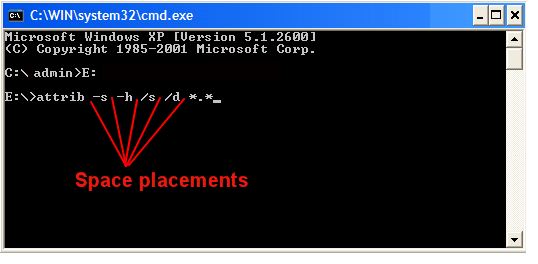
Now hit Enter and wait for sometime. That's all, you have done !!! Now you can view all your files in pen drive without any problems.
Folder Options -->
View -->
Show Hidden Files and Folders
But this simple method doesn't work when your pen drive is attacked by harmful viruses.

So here I'll provide you an easiest method to view your infected files from pen drive without using any software.
Insert pen drive into computer and find drive letter of connected USB drive
For Example, E:
Now click on Start --> Run
In Run box, type cmd and hit Enter
Now command prompt will appear, in command prompt type the drive letter of your pen drive and hitEnter.
Example type E:
After that, type attrib -s -h /s /d *.*
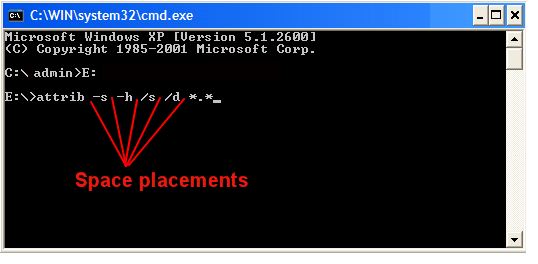
Now hit Enter and wait for sometime. That's all, you have done !!! Now you can view all your files in pen drive without any problems.



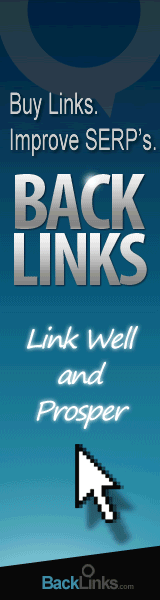





0 comments:
Post a Comment