So guys this is the second part of the tutorial of installing arch linux....
So now lets begin with this part..
last time we ended by installing the base system of arch linux....now lets begin with transporting partition data...
This are the commands used to enter your partition data i.e. your partition size and all those stuff..to the file named fstab. The next command it will show the file...its like opening the file in notepad or leafpad whatever you like....Now we are about to give password for our root user
chroot is a command used to change the apparent root directory to another root directory..to know more about chroot click here and then you are going to set your root password by the command mentioned..
You are now going to set your local time system in the arch...
So this is....how you are about to set your time zone...in arch linux after entering above command you will see...
This is how the file looks....just navigate down to your time zone and uncomment the zone i.e. remove the # from the start.
^its localtime
now this is the way how you are listing your local time zone...with the place nearest to you......or anything like that I don't know and I don't care :P ...it just setting time..nothing else. :)
Now we will have to set the Hostname that is the machine name like :- master@computername
This will set your system hostname..
This is how you are going to set up your grub for arch linux. The command is underlined in red.
After installing grub you will need to install in for your hard-drive or your bootable partitions anything you call it.
Time to make Grub configuration file in to /boot/grub/grub.cfg file. The command in red will do it.
Now you must reboot your system. And after rebooting...you will get a screen like this.
Login with your root password and press enter.Then first start yout internet connection by typing
dhcpcd
Now time for some sound application to be installed
Enter the above command and hit enter and it will be installed. To check it type in the following
And you will get some thing like this
Now to install some stuff
This will install X windows system for your arch system.
This will install the virtual box guest utilities in the arch system. Then type this and press enter
Now edit this file... I mean you are creating it and also editing
and press enter..and enter the following
As per the images edit the text and then press ctrl + x and enter this will save the file.
enter this and press enter. This are the dependencies of XORG.
After this you can start your system in graphical mode enter this
And press enter and you will see something like this
This is what it looks like while you start your interface in root. You will have 3 terminal open and a clock...nothing much after this in the next part we are going to see how to create a user and installing xfce in the system. :)

So now lets begin with this part..
last time we ended by installing the base system of arch linux....now lets begin with transporting partition data...
This are the commands used to enter your partition data i.e. your partition size and all those stuff..to the file named fstab. The next command it will show the file...its like opening the file in notepad or leafpad whatever you like....Now we are about to give password for our root user
chroot is a command used to change the apparent root directory to another root directory..to know more about chroot click here and then you are going to set your root password by the command mentioned..
You are now going to set your local time system in the arch...
So this is....how you are about to set your time zone...in arch linux after entering above command you will see...
This is how the file looks....just navigate down to your time zone and uncomment the zone i.e. remove the # from the start.
^its localtime
now this is the way how you are listing your local time zone...with the place nearest to you......or anything like that I don't know and I don't care :P ...it just setting time..nothing else. :)
Now we will have to set the Hostname that is the machine name like :- master@computername
This is how you are going to set up your grub for arch linux. The command is underlined in red.
After installing grub you will need to install in for your hard-drive or your bootable partitions anything you call it.
Time to make Grub configuration file in to /boot/grub/grub.cfg file. The command in red will do it.
Now you must reboot your system. And after rebooting...you will get a screen like this.
Login with your root password and press enter.Then first start yout internet connection by typing
dhcpcd
Now time for some sound application to be installed
Enter the above command and hit enter and it will be installed. To check it type in the following
And you will get some thing like this
Now to install some stuff
This will install X windows system for your arch system.
This will install the virtual box guest utilities in the arch system. Then type this and press enter
Now edit this file... I mean you are creating it and also editing
and press enter..and enter the following
As per the images edit the text and then press ctrl + x and enter this will save the file.
enter this and press enter. This are the dependencies of XORG.
After this you can start your system in graphical mode enter this
And press enter and you will see something like this
This is what it looks like while you start your interface in root. You will have 3 terminal open and a clock...nothing much after this in the next part we are going to see how to create a user and installing xfce in the system. :)
- Read It : Installing Arch Linux Part 1



.jpg)


















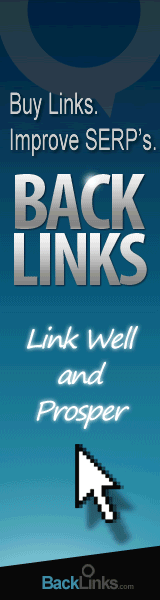





0 comments:
Post a Comment